How to Check Your Website's Uptime: A Simple Guide
Learn how to easily check your website's uptime and make sure it's always available for your customers.
Posted by
 Sabyr Nurgaliyev
Sabyr Nurgaliyev
Table of Contents
- Introduction
- 1. What Is Website Uptime?
- 2. Why Checking Uptime Is Important
- 3. Manual vs. Automatic Uptime Checks
- 4. Tools for Checking Website Uptime
- 5. How to Set Up Uptime Monitoring
- 6. Tips for Keeping Your Website Online
- Conclusion
Introduction
Imagine you walk up to a store, but the door is locked, and the lights are off. You’d probably feel frustrated and go somewhere else, right? That’s exactly how your customers feel if they try to visit your website and it’s not working.
To make sure your website is always open for business, you need to check its uptime. Uptime is the amount of time your website is available and working properly. In this guide, we’ll show you how to check your website’s uptime easily and keep it online as much as possible.
1. What Is Website Uptime?
Website uptime is the percentage of time that your website is up and running. For example, if your website was down for 10 minutes in a month, that would affect your uptime percentage. High uptime (like 99.9%) means your website is rarely down, while low uptime could mean frequent problems.
2. Why Checking Uptime Is Important
Keep Your Customers Happy
If your website is down, customers can’t see your products, contact you, or make purchases. This can lead to lost sales and unhappy customers. By checking your uptime, you can catch problems early and fix them before they affect your business.
Protect Your Business Reputation
A website that’s often down can hurt your reputation. Customers might think your business is unreliable and go to your competitors instead. By monitoring your uptime, you can show customers that they can always count on you.
Improve Your SEO
Search engines like Google prefer websites that are reliable and always online. If your website has good uptime, it could help improve your search engine rankings, making it easier for customers to find you.
3. Manual vs. Automatic Uptime Checks
Manual Checks
Manual checks involve you or someone on your team visiting your website regularly to see if it’s working. While this is simple, it’s not very reliable because you can’t check your site 24/7.
Automatic Checks
Automatic checks are done by software tools that monitor your website all the time. These tools check your site every few minutes and let you know if something goes wrong. This is the best way to make sure your website is always working.
4. Tools for Checking Website Uptime
Here are some tools that can help you automatically check your website’s uptime:
UptimeFriend
- How It Works: UptimeFriend checks your website every minute and alerts you if something goes wrong.
- Ease of Use: Simple setup with easy-to-understand reports.
- Cost: $5 - $20 per month, making it affordable for small businesses.
Pingdom
- How It Works: Pingdom offers detailed uptime monitoring and performance reports.
- Ease of Use: User-friendly with lots of customization options.
- Cost: $15 - $100 per month, depending on features.
StatusCake
- How It Works: StatusCake monitors your site and sends alerts if it goes down.
- Ease of Use: Offers both free and paid plans with easy setup.
- Cost: Free - $20 per month, with a free plan available.
Uptime Robot
- How It Works: Uptime Robot checks your site every 5 minutes and offers basic alerts.
- Ease of Use: Simple and effective, especially for small sites.
- Cost: Free for basic features, $5 - $10 per month for more options.
5. How to Set Up Uptime Monitoring
Step 1: Choose a Tool
Pick a tool that fits your business needs and budget. Most tools offer a free trial or a free plan, so you can try them out before committing.
Step 2: Sign Up and Add Your Website
After choosing a tool, sign up and add your website to start monitoring. You’ll need to enter your website’s URL and decide what you want to monitor, like uptime, load times, or specific pages.
Step 3: Set Up Alerts
Next, set up alerts so you know when your site goes down. You can usually choose between email, text, or even app notifications.
Step 4: Review Reports
Once your tool is set up, start reviewing the reports it generates. These reports will show you when your site was down, how long it was down, and any patterns that might help you fix problems.
6. Tips for Keeping Your Website Online
Choose a Reliable Hosting Provider
Your website’s uptime depends a lot on your hosting provider. Choose a provider with a good reputation for reliability and uptime.
Optimize Your Website
A fast and well-optimized website is less likely to crash or experience downtime. Make sure your images are compressed, your code is clean, and your plugins are up to date.
Keep an Eye on Traffic Spikes
Sudden spikes in traffic can overwhelm your server and cause your site to go down. Use a tool that can handle traffic spikes, or consider upgrading your hosting plan if you expect a lot of traffic.
Regularly Update Your Website
Regular updates to your website’s software, plugins, and themes can help prevent downtime caused by outdated code or security vulnerabilities.
Conclusion
Checking your website’s uptime is essential for keeping your business running smoothly. By using an automatic monitoring tool, you can ensure your site is always available for your customers.
Remember to choose a reliable tool, set up alerts, and regularly review your reports to catch and fix problems early. With good uptime monitoring, you can keep your customers happy, protect your business reputation, and even improve your SEO.
Related Articles

Stay informed about your site's uptime and performance with practical server uptime monitoring solutions.
 Sabyr NurgaliyevOct 31, 2024
Sabyr NurgaliyevOct 31, 2024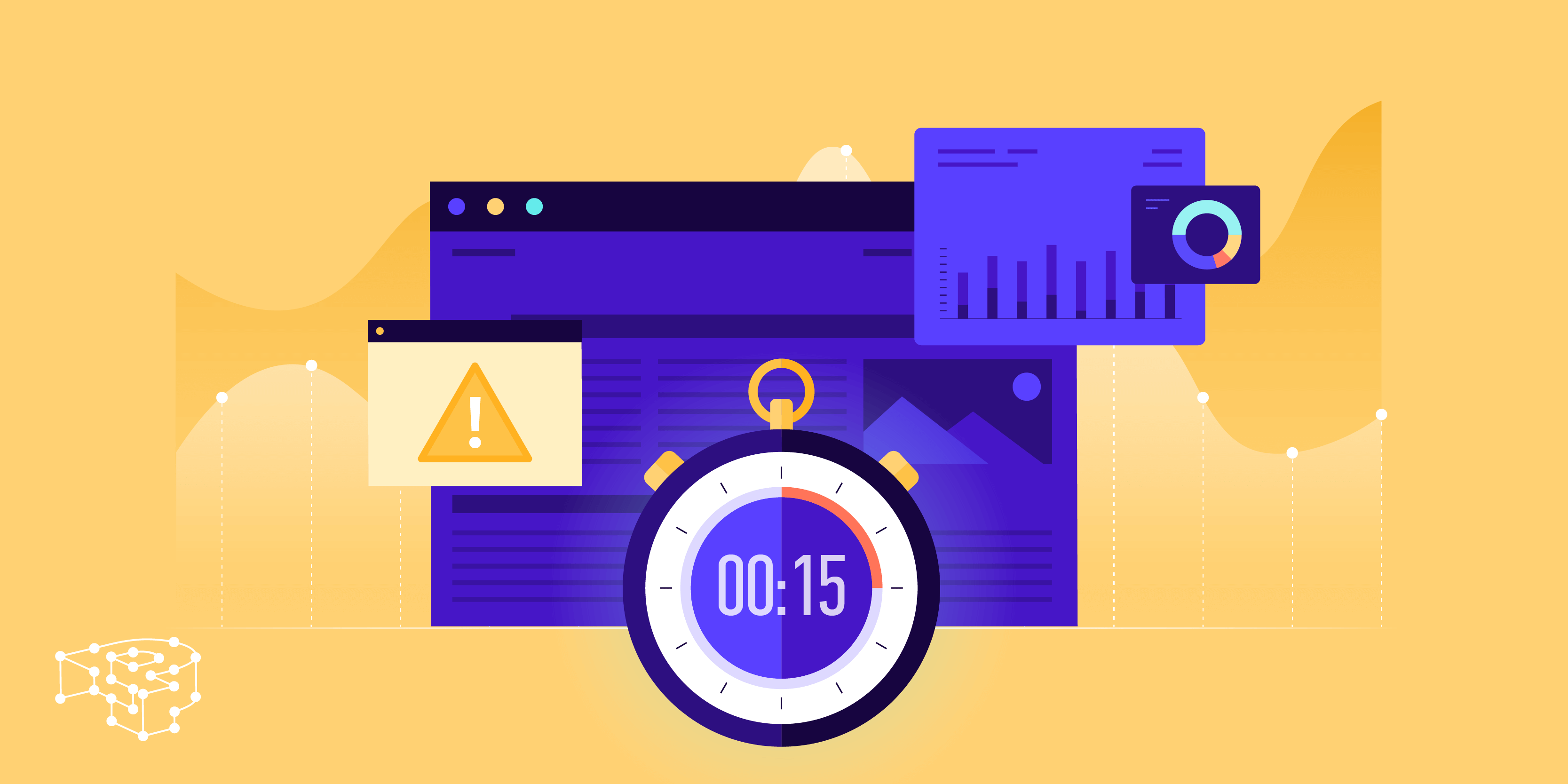
Learn essential tips for monitoring your website's uptime to ensure smooth operations and customer satisfaction.
 Sabyr NurgaliyevAug 10, 2024
Sabyr NurgaliyevAug 10, 2024
Uncover expert strategies for effective server uptime monitoring, learn critical tools, and protect your digital infrastructure from unexpected downtime.
 Sabyr NurgaliyevNov 26, 2024
Sabyr NurgaliyevNov 26, 2024
Expert strategies for monitoring website performance, preventing downtime, and optimizing server reliability across digital infrastructures
 Sabyr NurgaliyevNov 25, 2024
Sabyr NurgaliyevNov 25, 2024
Learn how to effectively monitor website uptime, prevent downtime, and maintain optimal server performance with cutting-edge monitoring tools and strategies.
 Sabyr NurgaliyevNov 22, 2024
Sabyr NurgaliyevNov 22, 2024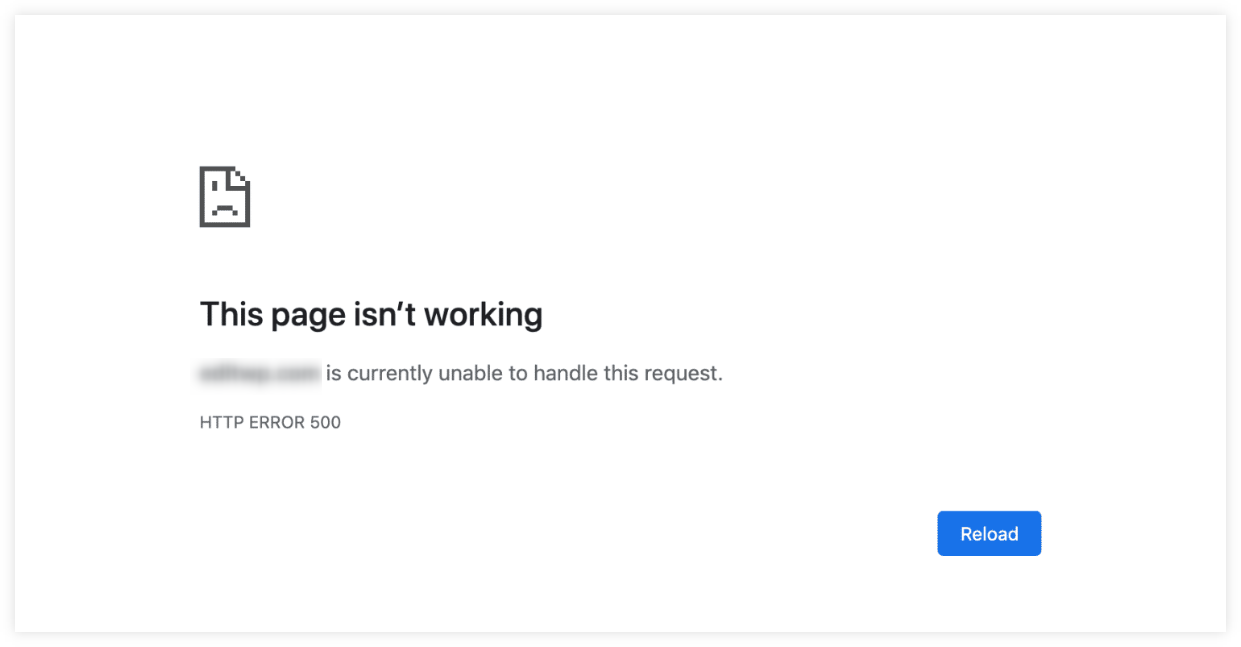
Master the technical implementation of uptime monitoring tools with practical examples, real-world scenarios, and expert insights for maintaining optimal system reliability.
 Sabyr NurgaliyevNov 17, 2024
Sabyr NurgaliyevNov 17, 2024