10 Website Uptime Monitoring Tips for Small Businesses
Learn essential tips for monitoring your website's uptime to ensure smooth operations and customer satisfaction.
Posted by
 Sabyr Nurgaliyev
Sabyr Nurgaliyev
Table of Contents
- Introduction
- 1. Choose the Right Uptime Monitoring Service
- 2. Set Up Multiple Monitoring Locations
- 3. Set Up Check Intervals
- 4. Set Up Good Alert Systems
- 5. Monitor More Than Just Uptime
- 6. Use Status Pages to Be Open
- 7. Connect Uptime Monitoring with Other Tools
- 8. Regularly Review and Analyze Uptime Reports
- 9. Set Up Custom Checks for Critical Functionality
- 10. Prepare an Incident Response Plan
- Conclusion
Introduction
For small business owners, a website is key to reaching customers, promoting your brand, and making sales. However, when your website goes down, it can hurt your business badly. It can lead to lost money, unhappy customers, and lower search engine rankings. Studies show that website downtime can cost about $5,600 per minute, with some businesses losing up to $100,000 an hour.
That's why keeping an eye on your website's uptime is so important. By watching your website, you can find and fix problems quickly, reducing the impact of downtime on your business. This article will give you 10 tips to help small businesses monitor their website uptime and keep their online presence running smoothly.
These tips will help you:
- Understand why website uptime monitoring matters
- Learn how to set up effective monitoring
- Keep your website up and running
By the end, you'll know how to make sure your website is always available, safe, and working well.
| Why Website Uptime Monitoring Matters |
|---|
| Prevents lost sales |
| Keeps customers happy |
| Maintains search engine rankings |
| Helps identify problems quickly |
| Reduces the impact of downtime |
1. Choose the Right Uptime Monitoring Service
Picking a good uptime monitoring service is key for small businesses. Here's what to look for:
- Works well: Pick a service that's known for being accurate and quick to spot problems.
- Can be changed: Look for one that lets you set it up the way you want.
- Can grow: Choose a service that can handle more as your business gets bigger.
- Fits your budget: Think about how much it costs and if you can afford it.
- Has what you need: Decide what features are important to you, like checking more than just uptime.
Here are some popular services for small businesses:
| Service | How Well It Works | Can Be Changed | Can Grow | Cost |
|---|---|---|---|---|
| Uptime Friend | Very Good | Some Options | Yes | $5 - $20/month |
| Pingdom | Very Good | Many Options | Yes | $15 - $100/month |
| StatusCake | Very Good | Some Options | Yes | Free - $20/month |
When picking a service, think about what your business needs most. Read what other people say about these services and ask other small business owners what they use.
2. Set Up Multiple Monitoring Locations
Using more than one location to check your website is important for small businesses. It helps you see how well your site works in different places.
Why Use Multiple Locations
Checking from just one place doesn't show the whole picture. Using more locations helps you:
- Find problems in specific areas
- Spot network issues
- Make your site work better for people in different places
- Give users a better experience
How to Set It Up
Most website checking services let you use multiple locations. Here's what to do:
- Pick locations close to where your customers are
- Set up your service to use these locations
- Make sure it's working right and getting information from all places
Common Checking Locations
Here's a list of places often used to check websites:
| Location | Uptime Robot | Pingdom | StatusCake |
|---|---|---|---|
| US East | Yes | Yes | Yes |
| US West | Yes | Yes | Yes |
| EU West | Yes | Yes | Yes |
| Asia Pacific | Yes | Yes | Yes |
3. Set Up Check Intervals
Setting up check intervals is key for watching your website's uptime. This tells your monitoring service how often to check if your site is up. The best interval depends on your website's needs and the service you use.
Why Check Intervals Are Important
Check intervals affect how well your uptime monitoring works:
- Find problems faster: Shorter intervals help spot issues sooner
- Fewer false alarms: Longer intervals can mean fewer wrong reports
- Use resources wisely: More checks use more resources, which can cost more
Picking the Right Interval
Think about these things when choosing an interval:
- How busy your site is: Busier sites need more frequent checks
- How fast you need to know about problems: If speed is key, use shorter intervals
- What your monitoring service can do: Check what intervals your service offers
Common Check Intervals
Here's a quick look at some usual check intervals:
| Interval | When to Use |
|---|---|
| 1 minute | For very busy sites or when you need to know about issues right away |
| 5 minutes | Good for most sites - balances speed and resource use |
| 15 minutes | For less busy sites or when quick alerts aren't as important |
| 30 minutes | For very quiet sites or when you don't need fast problem alerts |
Tips for Setting Up Check Intervals
To get the most out of your uptime monitoring:
- Start slow: Begin with a longer interval (like 15-30 minutes) and adjust as needed
- Watch your resources: Keep an eye on how much your monitoring uses and costs
- Try and adjust: Test your setup and change it if needed to get the best results
4. Set Up Good Alert Systems
Setting up good alert systems is key for watching your website's uptime. These systems tell you when your site is down or having problems, so you can fix them fast.
Why Alert Systems Matter
Alert systems are important because they:
- Help you fix problems quickly
- Cut down on false alarms
- Let you respond to issues faster
How to Set Up Alert Systems
To set up good alert systems:
- Pick the right ways to get alerts (like email or text)
- Choose when to send alerts (like after 5 minutes of downtime)
- Make alert messages clear and helpful
Tips for Better Alert Systems
To get the most from your alert systems:
| Tip | What to Do |
|---|---|
| Test Often | Check your alerts regularly to make sure they work |
| Use with Other Tools | Connect alerts to other systems you use |
| Have a Plan for Big Problems | Know who to call for serious issues |
5. Monitor More Than Just Uptime
Checking if your website is up or down isn't enough. To make sure your site works well, you need to look at more things. Here's what to keep an eye on:
Server and Log Checking
Server and log checking means using a tool that looks at how well your servers are working and what's in your log files. This helps you spot problems before they get big.
Why Check More Than Just Uptime?
Looking at more than just uptime gives you a better idea of how your website is doing. By watching your servers and logs, you can:
- Find slow parts of your site
- Spot possible security risks
- Make your website work better
What Else to Watch
When picking a tool to watch your website, look for these things:
| Feature | What It Does |
|---|---|
| How often it checks | Picks how often to look at your site |
| Server and log checking | Looks at both servers and logs |
| Fake and real user tests | Checks how your site works for different users |
| Where it checks from | Tests your site from different places |
| Works with many browsers | Makes sure your site works on different browsers |
| Sends alerts | Tells you when there might be a problem |
6. Use Status Pages to Be Open
What Are Status Pages?
Status pages are web pages that show how your website is doing right now. They tell users about any problems, fixes, or planned work.
Why Use Status Pages?
Status pages help you:
- Build trust: Being open about issues shows users you're honest.
- Get fewer support calls: When users can see what's happening, they're less likely to ask for help.
- Talk better: Status pages give users one place to find updates.
How to Make a Status Page
You can use a service or make your own page. Here's what to include:
| Feature | What It Does |
|---|---|
| Live updates | Shows how your site is doing now |
| Past issues | Lists problems you've had before |
| Planned work | Tells users about work you're going to do |
| Sign-up options | Lets users get updates by email or RSS |
Using status pages helps you be open with users and makes them trust you more.
What a Status Page Looks Like
Here's a simple example:
| Part of Site | How It's Doing | Last Checked |
|---|---|---|
| Website | Working | 10 minutes ago |
| API | Working | 1 hour ago |
| Database | Being fixed | 2 hours ago |
This table shows how different parts of your site are doing and when they were last checked. You can change your status page to fit what you need.
7. Connect Uptime Monitoring with Other Tools
Linking uptime monitoring with other tools can help small businesses work better. By doing this, businesses can do tasks automatically, work together more easily, and make choices based on data.
Why Connect Tools
| Reason | Benefit |
|---|---|
| Do tasks automatically | Save time and work less |
| Work together better | See all information in one place |
| Make smart choices | Understand your business better |
Tools to Connect
| Tool Type | Examples | How It Helps |
|---|---|---|
| Project Management | Trello, Asana, Jira | Track problems and fix them together |
| Communication | Slack, Microsoft Teams | Get alerts right away and talk about them |
| Analytics | Google Analytics | See how downtime affects your business |
How to Connect Tools
-
Use APIs: Many uptime monitoring tools have APIs to connect with other tools.
-
Use Webhooks: These send alerts from uptime tools to other tools.
-
Use Zapier or IFTTT: These help connect tools without needing to know much about coding.
8. Regularly Review and Analyze Uptime Reports
Checking your uptime reports often helps small businesses make sure their website works well. This lets you spot problems and fix them before they get big.
Why Check Uptime Reports?
Looking at uptime reports helps you:
- Find repeat problems
- See where to make things better
- Make your website work better
- Keep users happy
- Make smart choices about your website
What to Look for in Uptime Reports?
When you check your reports, look at these things:
| What to Check | What It Means |
|---|---|
| Uptime % | How much time your site was working |
| How often it's down | How many times your site stopped working |
| How long it's down | Total time your site wasn't working |
| How fast it responds | How quickly your site answers users |
| How many errors | How many problems users run into |
How to Look at Uptime Reports?
To understand your reports better:
- Set goals: Decide what good numbers are for your site.
- Look for patterns: See if problems happen at certain times.
- Check odd things: Look closely at big ups or downs in how your site works.
- Fix the big stuff first: Work on the problems that hurt your site the most.
- Make your site better: Change things to help your site work better and keep users happy.
9. Set Up Custom Checks for Critical Functionality
Custom checks help you watch important parts of your website. This means looking at specific features that matter most to your business, like payment systems, login pages, or APIs.
Why Custom Checks Are Important
Custom checks find problems that regular checks might miss. They help you:
- Stop losing money when things break
- Keep users happy by making sure key features work
- Lower the risk of security problems
- Make your website work better overall
How to Set Up Custom Checks
Follow these steps to set up custom checks:
- Pick what's important: Choose which parts of your site are most crucial.
- Choose how to check: Pick a way to check that fits your needs.
- Set up the checks: Use your chosen method to set up checks for important features.
- Try and fix: Test your checks and make them better if needed.
Tips for Good Custom Checks
Here are some tips for setting up good custom checks:
| Tip | What It Means |
|---|---|
| Check from different places | Look at your site from various locations |
| Use real-world tests | Make your checks act like real users |
| Set smart alert levels | Choose when to send alerts carefully |
10. Prepare an Incident Response Plan
Having a plan for when your website goes down is important for small businesses. This plan helps you act quickly and fix problems faster, which can save you money and keep your customers happy.
Why You Need a Plan
A good plan helps you:
- Fix website problems faster
- Keep customers happy
- Find out why problems happen
- Work better as a team
- Follow rules and laws
What to Put in Your Plan
Your plan should have:
| Part | What It Does |
|---|---|
| Problem types | List different kinds of website problems |
| Team roles | Say who does what when there's a problem |
| How to tell people | Plan how to tell customers and staff about issues |
| Steps to fix things | Write down how to solve different problems |
| Look back and learn | Check what happened after fixing a problem |
Tips for Making a Good Plan
- Practice your plan: Try out your plan to make sure it works
- Teach your team: Make sure everyone knows what to do
- Keep making it better: Look at your plan often and change it if needed
Conclusion
Using these 10 tips for watching your website can help small businesses keep their sites running smoothly. By doing this, you can:
- Fix problems faster
- Have less downtime
- Keep customers happy
Here's a quick look at what these tips can do for you:
| Benefit | How it Helps |
|---|---|
| Less downtime | Your site stays up more often |
| Faster fixes | You can solve issues quickly |
| Happy customers | People can use your site when they need it |
| Save money | Less downtime means fewer lost sales |
| Better online image | A working site makes your business look good |
To get these benefits:
- Look at your website reports often
- Set up checks for the most important parts of your site
- Have a plan ready for when things go wrong
By doing these things, small businesses can:
- Keep their websites working well
- Spend less time and money fixing problems
- Build trust with their customers
Related Articles
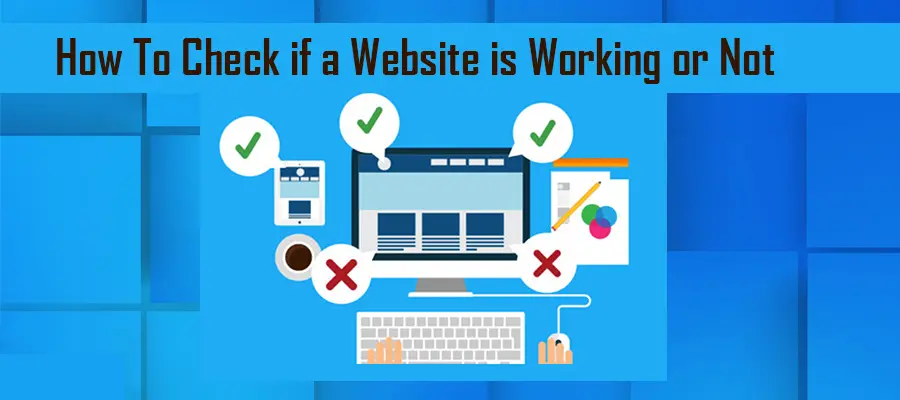
Learn how to easily check your website's uptime and make sure it's always available for your customers.
 Sabyr NurgaliyevAug 18, 2024
Sabyr NurgaliyevAug 18, 2024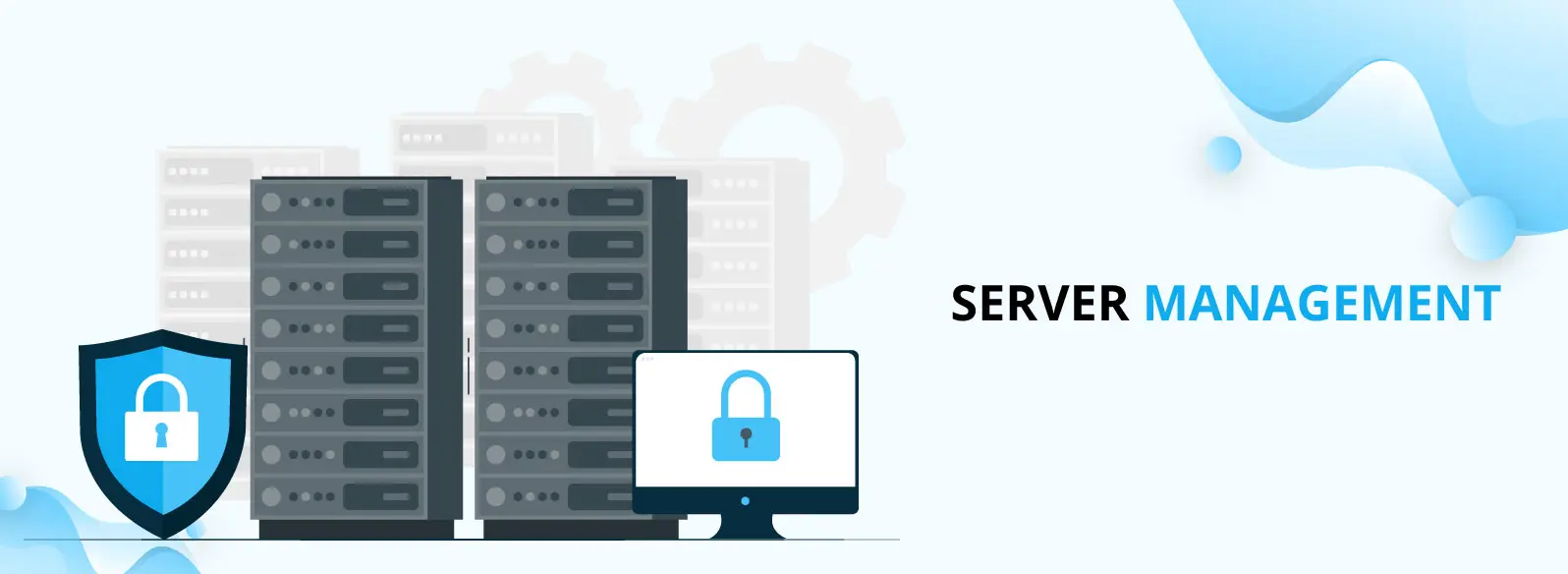
Learn actionable server uptime monitoring practices, technical implementation strategies, and expert-level analysis techniques for maintaining optimal website performance.
 Sabyr NurgaliyevNov 30, 2024
Sabyr NurgaliyevNov 30, 2024
Uncover expert strategies for effective server uptime monitoring, learn critical tools, and protect your digital infrastructure from unexpected downtime.
 Sabyr NurgaliyevNov 26, 2024
Sabyr NurgaliyevNov 26, 2024
Expert strategies for monitoring website performance, preventing downtime, and optimizing server reliability across digital infrastructures
 Sabyr NurgaliyevNov 25, 2024
Sabyr NurgaliyevNov 25, 2024
Learn how to effectively monitor website uptime, prevent downtime, and maintain optimal server performance with cutting-edge monitoring tools and strategies.
 Sabyr NurgaliyevNov 22, 2024
Sabyr NurgaliyevNov 22, 2024
Learn about effective ways to check website uptime and explore top server uptime monitoring tools to keep your site running smoothly.
 Sabyr NurgaliyevNov 5, 2024
Sabyr NurgaliyevNov 5, 2024